First time using Apache Pulsar (Pulsar Manager UI setup)
Yesterday, I was in a job interview, and they asked me if I ever used Apache Pulsar. After a short Google search, it looks like Kafka on drugs. It’s time to do a quick run with Docker and check its performance.
Docker setup
Well, because I want pulsar with the manager, I used a sample docker-compose.yml file:
version: "3.7"
services:
pulsar:
image: apachepulsar/pulsar:2.6.0
command: bin/pulsar standalone
hostname: pulsar
ports:
- "8081:8080"
- "6650:6650"
restart: unless-stopped
volumes:
- "./data/:/pulsar/data"
dashboard:
image: apachepulsar/pulsar-manager:v0.2.0
ports:
- "9527:9527"
- "7750:7750"
depends_on:
- pulsar
links:
- pulsar
environment:
SPRING_CONFIGURATION_FILE: /pulsar-manager/pulsar-manager/application.properties
Just run docker-compose up
Then, on the local box run this command to create a user and password:
CSRF_TOKEN=$(curl http://localhost:7750/pulsar-manager/csrf-token)
curl \
-H 'X-XSRF-TOKEN: $CSRF_TOKEN' \
-H 'Cookie: XSRF-TOKEN=$CSRF_TOKEN;' \
-H "Content-Type: application/json" \
-X PUT http://localhost:7750/pulsar-manager/users/superuser \
-d '{"name": "admin", "password": "apachepulsar", "description": "test", "email": "username@test.org"}'
Then in the browser just go to: http://localhost:9527/#/environments
And we are greeted with the login page:
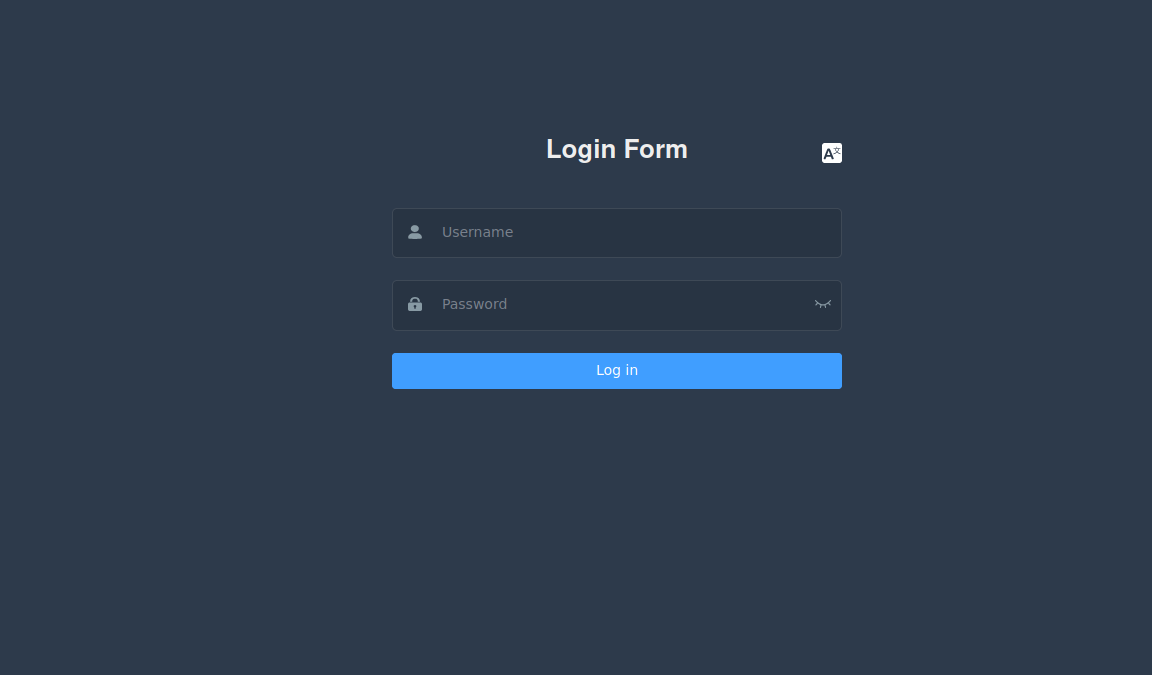
User: admin Password: apachepulsar
In this window, we can add a new environment (Pulsar Broker):
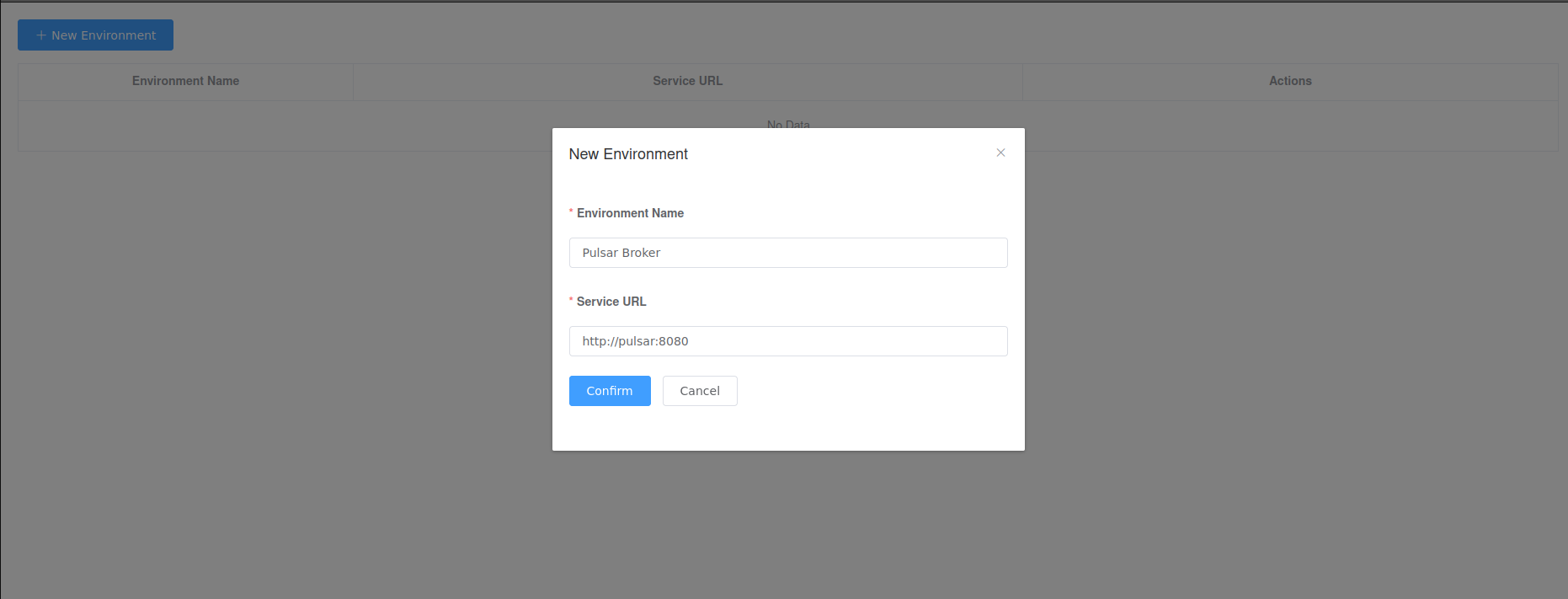
It seems to be working… Useless, but working… Using CLI commands, you can create topics/messages/subscribe to all good topics. The next things on the todo list: Pulsar SQL, tiered storage, transactions, adding security… But I will explore it further in the next posts.